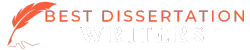Introduction
Hypothesis test in SPSS (Statistical Package for the Social Sciences) is a crucial aspect of statistical analysis in your research paper or dissertation. In this comprehensive guide, we’ll explore how to perform various hypothesis tests in SPSS, from basic t-tests to more complex analyses like ANOVA. Whether you’re a student, researcher, or data analyst, understanding how to conduct hypothesis tests in SPSS is essential for drawing meaningful conclusions from your data.
Dissertation Help With Statistics
Struggling with SPSS? Let Best Dissertation Writers guide you through complex statistical analyses. Our experts will help you master hypothesis testing, data interpretation, and more. Contact us now for personalized SPSS assistance!
What are hypothesis tests in SPSS?
Hypothesis tests in SPSS are statistical procedures used to make inferences about population parameters based on sample data. SPSS (Statistical Package for the Social Sciences) provides a user-friendly interface for conducting various hypothesis tests, allowing researchers to analyze data and draw meaningful conclusions. When performing a hypothesis test in SPSS, users can evaluate claims about population means, proportions, or variances. Common hypothesis tests in SPSS include t-tests, ANOVA, chi-square tests, and regression analyses.
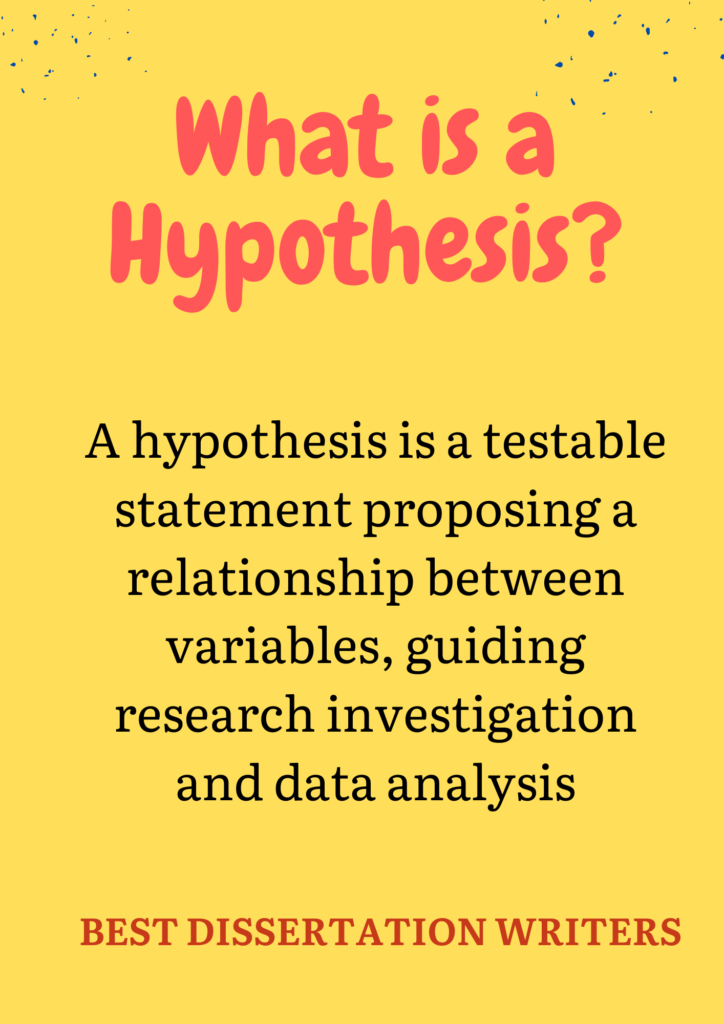
These tests help researchers determine whether observed differences in data are statistically significant or likely due to chance. By conducting hypothesis tests in SPSS, analysts can make evidence-based decisions in fields such as psychology, sociology, marketing, and medicine.
SPSS simplifies the process of hypothesis testing by automating calculations and providing detailed output for interpretation. Understanding how to perform and interpret hypothesis tests in SPSS is crucial for accurate statistical analysis and research conclusions.
T-test Requirements
Before conducting a hypothesis test in SPSS using t-tests, it’s essential to ensure that certain assumptions are met. These requirements help maintain the validity and reliability of the results. For t-tests in SPSS, the key assumptions include:
- Normal distribution: The data should be approximately normally distributed. SPSS offers normality tests and visual tools to assess this assumption.
- Random sampling: The data should be collected through random sampling to ensure representativeness.
- Independence: Observations should be independent of each other, meaning one data point doesn’t influence another.
- Continuous dependent variable: The variable being tested should be measured on a continuous scale.
- Homogeneity of variances: For independent samples t-tests, the variances in the two groups should be approximately equal.
When performing a hypothesis test in SPSS using t-tests, it’s crucial to check these assumptions. SPSS provides various tools and tests to help users assess these requirements before proceeding with the analysis.
One Sample T-test
The one-sample t-test is a commonly used hypothesis test in SPSS that compares a sample mean to a known or hypothesized population mean. To conduct this test in SPSS:
- Navigate to “Analyze” > “Compare Means” > “One-Sample T Test”
- Select the variable to be tested
- Enter the test value (hypothesized population mean)
- Click “OK” to run the hypothesis test in SPSS
SPSS will generate output showing the test statistic, degrees of freedom, and p-value. When interpreting the results of this hypothesis test in SPSS, focus on the p-value. If p < 0.05 (assuming a 5% significance level), reject the null hypothesis and conclude that there’s a significant difference between the sample mean and the hypothesized population mean. The one-sample t-test in SPSS is useful for various scenarios, such as comparing a company’s average sales to an industry standard or evaluating if a new teaching method improves test scores compared to a known average.
Paired T-test
The paired t-test is another important hypothesis test in SPSS used to compare means between two related samples. This test is appropriate when you have before-and-after measurements or matched pairs of observations. To perform a paired t-test in SPSS:
- Go to “Analyze” > “Compare Means” > “Paired-Samples T Test”
- Select the two related variables
- Click “OK” to run the hypothesis test in SPSS
The output will display the mean difference, test statistic, and p-value. When interpreting this hypothesis test in SPSS, focus on the p-value. If p < 0.05, conclude that there’s a significant difference between the paired observations. The paired t-test in SPSS is particularly useful in scenarios such as evaluating the effectiveness of a treatment by comparing pre- and post-intervention scores, or assessing the impact of a training program by comparing employees’ performance before and after the training. This test accounts for the dependency between the paired observations, making it more powerful than an independent samples t-test for related data.
Don’t let SPSS hurdles slow down your research. Best Dissertation Writers offers top-notch statistical support. From data entry to advanced analyses, we’ve got you covered. Reach out today for expert SPSS help!
Two Sample T-test
The two-sample t-test, also known as the independent samples t-test, is a crucial hypothesis test in SPSS used to compare means between two independent groups. To conduct this test:
- Navigate to “Analyze” > “Compare Means” > “Independent-Samples T Test”
- Select the dependent variable
- Choose the grouping variable
- Define the groups
- Click “OK” to run the hypothesis test in SPSS
SPSS will provide output for both equal and unequal variance scenarios. When interpreting this hypothesis test in SPSS, focus on the p-value in the “Sig. (2-tailed)” column. If p < 0.05, conclude that there’s a significant difference between the two group means. The two-sample t-test in SPSS is valuable for comparing outcomes between different treatment groups, assessing gender differences in various measures, or evaluating the effectiveness of different teaching methods. This test assumes that the two groups are independent and that the dependent variable is normally distributed within each group.
Two Sample T-test Unequal Variance
When conducting a two-sample t-test hypothesis test in SPSS, it’s important to consider whether the variances of the two groups are equal. SPSS automatically calculates both equal and unequal variance versions of the test. To interpret the unequal variance t-test (also known as Welch’s t-test) in SPSS:
- Look at the Levene’s Test for Equality of Variances in the output
- If the Levene’s test is significant (p < 0.05), use the “Equal variances not assumed” row for your interpretation
This version of the hypothesis test in SPSS adjusts the degrees of freedom to account for unequal variances, providing a more accurate result when the assumption of equal variances is violated. The unequal variance t-test is particularly useful when comparing groups with different sample sizes or when there’s reason to believe the groups have different variability. By offering both equal and unequal variance options, SPSS ensures that researchers can choose the most appropriate test for their data, enhancing the validity of their hypothesis tests in SPSS.
T-test Example Problems with Solutions
To illustrate how to conduct and interpret hypothesis tests in SPSS using t-tests, let’s consider two example problems:
Example 1: One-sample t-test
Problem: A company claims their light bulbs last 1000 hours on average. A sample of 50 bulbs has a mean life of 985 hours with a standard deviation of 50 hours. Test if the company’s claim is valid.
Solution:
- Enter the data into SPSS
- Conduct a one-sample t-test (Analyze > Compare Means > One-Sample T Test)
- Set the test value to 1000
- Interpret the results: If p < 0.05, reject the null hypothesis
Example 2: Independent samples t-test
Problem: Compare the effectiveness of two different teaching methods by examining test scores.
Solution:
- Enter the data for both groups into SPSS
- Conduct an independent samples t-test (Analyze > Compare Means > Independent-Samples T Test)
- Select the test score variable and the grouping variable
- Interpret the results: If p < 0.05, conclude that there’s a significant difference between the two teaching methods
These examples demonstrate how to perform and interpret basic hypothesis tests in SPSS using t-tests.
Time-sensitive project? Best Dissertation Writers provides swift, reliable SPSS support. Our team of statisticians is ready to tackle your data challenges. Don’t delay – contact us now for efficient SPSS solutions!
One Way ANOVA with Post Hoc Test
One-way ANOVA (Analysis of Variance) is a powerful hypothesis test in SPSS used to compare means across three or more groups. To conduct a one-way ANOVA with post hoc tests in SPSS:
- Go to “Analyze” > “Compare Means” > “One-Way ANOVA”
- Select the dependent variable and factor
- Click on “Post Hoc” and select the desired test (e.g., Tukey’s HSD)
- Click “OK” to run the hypothesis test in SPSS
The output will show the overall F-test results and pairwise comparisons from the post hoc test. When interpreting this hypothesis test in SPSS, first look at the ANOVA table. If the p-value is less than 0.05, conclude that there are significant differences among the groups. Then, examine the post hoc test results to determine which specific groups differ. One-way ANOVA in SPSS is particularly useful for comparing multiple treatment groups, assessing differences across demographic categories, or evaluating the impact of various interventions. The addition of post hoc tests allows for more detailed analysis of group differences.
How to Run a Paired Samples T-test in SPSS
To conduct a paired samples t-test hypothesis test in SPSS, follow these steps:
- Open your dataset in SPSS
- Click on “Analyze” in the top menu
- Select “Compare Means” > “Paired-Samples T Test”
- In the dialog box, select the two related variables you want to compare
- Click the arrow to move them into the “Paired Variables” box
- (Optional) Click “Options” to set the confidence interval level or handle missing values
- Click “OK” to run the hypothesis test in SPSS
SPSS will generate output showing the paired samples statistics, correlations, and test results. When interpreting this hypothesis test in SPSS, focus on the “Sig. (2-tailed)” value in the paired samples test table. If this p-value is less than your chosen significance level (typically 0.05), conclude that there’s a significant difference between the paired observations. The paired samples t-test in SPSS is particularly useful for before-and-after studies or comparing two related measurements on the same subjects.
Paired T-test vs Independent T-test
When deciding which hypothesis test in SPSS to use, it’s crucial to understand the difference between paired and independent t-tests:
Paired t-test:
- Used for related samples (e.g., before and after measurements on the same subjects)
- Compares the means of two related groups
- Accounts for the dependency between observations
- More powerful when there’s a correlation between paired observations
Independent t-test:
- Used for unrelated samples (e.g., comparing two different groups)
- Compares the means of two independent groups
- Assumes independence between observations
- Appropriate when there’s no natural pairing between observations
Choosing the correct test is essential for accurate results in your hypothesis test in SPSS. Use a paired t-test when you have matched pairs or repeated measures on the same subjects. Opt for an independent t-test when comparing two separate groups with no inherent relationship. Correctly selecting between these tests ensures the validity of your hypothesis test in SPSS and leads to more accurate conclusions from your data analysis.
ANOVA Significance
When conducting an ANOVA hypothesis test in SPSS, understanding the significance of the results is crucial. The significance is determined by the F-statistic and its corresponding p-value. To interpret ANOVA significance in SPSS:
- Look at the ANOVA table in the output
- Find the “Sig.” column, which shows the p-value
- If p < 0.05 (assuming a 5% significance level), there is a significant difference between at least two group means
A significant result in an ANOVA hypothesis test in SPSS indicates that the variation between groups is larger than what would be expected by chance alone. However, ANOVA doesn’t specify which groups differ. To determine this, you’ll need to conduct post hoc tests, such as Tukey’s HSD or Bonferroni, which SPSS can perform as part of the ANOVA procedure. Understanding ANOVA significance is key to interpreting the results of this type of hypothesis test in SPSS and drawing valid conclusions about group differences in your data.
One way ANOVA vs T-test
When deciding between a one-way ANOVA and a t-test for your hypothesis test in SPSS, the primary consideration is the number of groups you’re comparing:
T-test:
- Used for comparing means between two groups
- Can be paired (related samples) or independent (unrelated samples)
- Simpler calculation and interpretation
One-way ANOVA:
- Used for comparing means across three or more groups
- All groups are independent
- Provides an overall test of equality of means
- Requires post hoc tests to determine specific group differences
While t-tests are limited to two-group comparisons, ANOVA allows for multiple group comparisons in a single hypothesis test in SPSS. If you have only two groups, a t-test is typically sufficient. However, if you’re comparing three or more groups, ANOVA is the appropriate choice. ANOVA is more efficient than conducting multiple t-tests when dealing with multiple groups, as it controls for the overall Type I error rate. Understanding when to use each test ensures you’re conducting the most appropriate hypothesis test in SPSS for your data.
Elevate your research with expert SPSS assistance from Best Dissertation Writers. We’ll help you navigate complex statistical procedures and interpret results with confidence. Schedule your consultation today for superior SPSS support!
Hypothesized Mean Difference
The hypothesized mean difference is a crucial concept in many hypothesis tests in SPSS, particularly in t-tests. It represents the expected difference between means under the null hypothesis. In SPSS, you can specify this value when conducting certain tests:
- For one-sample t-tests: Enter the test value (μ0) in the “Test Value” field. This represents the hypothesized population mean.
- For paired t-tests: The default hypothesized mean difference is 0, assuming no difference between paired observations. You can change this in the “Options” dialog if your null hypothesis assumes a non-zero difference.
- For independent t-tests: The hypothesized mean difference is typically 0, assuming equal population means.
Understanding and correctly specifying the hypothesized mean difference is essential for accurate hypothesis tests in SPSS. It affects the calculation of the test statistic and, consequently, the p-value. When conducting a hypothesis test in SPSS, always consider what mean difference you’re testing against to ensure your analysis aligns with your research question.
Test Levene SPSS
Levene’s test is an important component of many hypothesis tests in SPSS, particularly when comparing variances between groups. It’s automatically included in the output of independent samples t-tests and one-way ANOVA. To interpret Levene’s test in SPSS:
- Look for “Levene’s Test for Equality of Variances” in the output
- Check the significance (p-value) associated with the Levene’s statistic
- If p < 0.05, assume unequal variances and use the appropriate row in your t-test results or consider using Welch’s ANOVA
Levene’s test helps determine whether the assumption of homogeneity of variances is met, which is crucial for many parametric tests. When conducting a hypothesis test in SPSS that involves comparing groups, always check Levene’s test results. If variances are unequal, SPSS provides adjusted statistics that account for this violation. Understanding how to interpret Levene’s test is essential for many hypothesis tests in SPSS, ensuring that you’re using the most appropriate statistics for your data analysis.
Conclusion
Mastering hypothesis tests in SPSS is crucial for anyone working with statistical data. From t-tests to ANOVA, SPSS provides a user-friendly interface for conducting various analyses. By understanding the requirements, procedures, and interpretations of these tests, you can confidently analyze your data and draw meaningful conclusions. Remember to always check assumptions before running a hypothesis test in SPSS and interpret results in the context of your research question. As you continue to work with SPSS, you’ll become more proficient in selecting and conducting appropriate hypothesis tests, enabling you to perform robust statistical analyses and make data-driven decisions in your field.
FAQs on Hypothesis Test in SPSS
How to perform a hypothesis test on SPSS?
To perform a hypothesis test in SPSS:
- Choose the appropriate test (e.g., t-test, ANOVA) based on your research question.
- Navigate to “Analyze” in the top menu.
- Select the specific test from the dropdown options.
- Choose your variables and set test parameters in the dialog box.
- Click “OK” to run the hypothesis test in SPSS.
- Review the output, focusing on the test statistic and p-value.
- Interpret the results based on your significance level.
How to know if the hypothesis is accepted or rejected in SPSS?
To determine if a hypothesis is accepted or rejected in SPSS:
- Look for the p-value in the output (often labeled “Sig.” or “Significance”).
- Compare this p-value to your chosen significance level (typically 0.05).
- If p < 0.05, reject the null hypothesis; if p ≥ 0.05, fail to reject the null hypothesis.
- For t-tests, also check the t-statistic and degrees of freedom.
- For ANOVA, examine the F-statistic and its significance.
What is an example of a null hypothesis in SPSS?
An example of a null hypothesis in SPSS could be: “There is no significant difference in mean test scores between two teaching methods.”
In SPSS, this would be tested using an independent samples t-test:
- H0: μ1 = μ2 (null hypothesis)
- H1: μ1 ≠ μ2 (alternative hypothesis)
Where μ1 and μ2 represent the population means for each teaching method. SPSS would calculate the t-statistic and p-value to determine if there’s sufficient evidence to reject the null hypothesis.
How do you write a hypothesis test in statistics?
To write a hypothesis test in statistics:
- State the null (H0) and alternative (H1) hypotheses.
- Choose a significance level (α), typically 0.05.
- Select the appropriate test statistic (e.g., t, F, χ²).
- Determine the critical value or p-value approach.
- Collect and analyze data.
- Calculate the test statistic.
- Compare the test statistic to the critical value or p-value to α.
- Make a decision to reject or fail to reject H0.
- State your conclusion in context.