Getting Started with ZoteroBib: Your Go-To Citation Tool
ZoteroBib is a free online tool that helps you build a bibliography instantly from any computer or device without creating an account or installing any software. It’s a perfect solution for students, researchers, and anyone who needs to quickly organize their citations. Here’s how to make the most of ZoteroBib.
How to Use ZoteroBib for Quick and Accurate Citation
- Visit ZoteroBib: Go to zbib.org to start building your bibliography right away. No need for creating an account or downloading software.
- Input Citation Information: ZoteroBib allows you to input citation details manually or automatically. You can paste a URL into the search bar, type in an ISBN, DOI, PMID, or any unique identifier like arxiv id to find and cite journal articles, books, and more.
- Search Using Identifiers: Use a search box to find items based on DOI, ISBN, or PMID. ZoteroBib helps you build a bibliography by automatically pulling in citation details from sources such as university libraries, PubMed, and JSTOR.
- Easy Citation Generator: ZoteroBib is an online citation generator that formats your citations instantly. Whether you need citations for journal articles, newspapers, or books, it handles them all, seamlessly integrating with Google Docs for easy reference management.
- Web Browser Integration: With ZoteroBib’s browser integration, simply paste a URL into the search bar or click the browser’s extension to quickly grab citation details from any web page. ZoteroBib works across any web browser and library catalogs.
Expert Systematic Literature Review Help
Struggling with your systematic literature review? Let Best Dissertation Writers help you craft a comprehensive and well-structured review with expert insights. Get your customized review today and ensure academic success. Contact us now!
How to Organize Your Bibliography with ZoteroBib
- Add Sources Easily: ZoteroBib allows you to quickly add sources by either pasting them into the search bar or using the ISBN or DOI identifiers. Each time you add an item, ZoteroBib will automatically pull the bibliographic information, saving you time.
- Customizable Citation Styles: ZoteroBib supports various citation styles such as MLA, APA, and Chicago. You can select the style guide that fits your needs. Once selected, ZoteroBib will automatically format your citations and bibliography accordingly.
- Organize by Categories: You can create and organize your bibliography by different categories such as journal articles, newspaper, or books. ZoteroBib makes it easy to sort and manage your citations in one place.
- Save and Edit Your Work: As you add sources, ZoteroBib saves your progress, allowing you to return and update your bibliography. This makes ZoteroBib a valuable tool for research management.
Save Your Work: How to Export and Copy Citations in ZoteroBib
- Export Options: ZoteroBib allows you to export your citations to various formats, including CSV, BibTeX, and more. This feature is useful if you need to share your work or upload it to a reference management tool like Zotero.
- Copy and Paste Citations: Once you’ve generated your bibliography, you can copy the citations to your clipboard and easily paste them into your document or presentation.
- Automatically Format Your Bibliography: ZoteroBib’s automatic formatting ensures that every entry in your bibliography adheres to your selected citation style guide. This means you don’t have to worry about errors in formatting.
- Quick Access via URL: You can copy the URL of your bibliography and access it from any computer or device. This URL provides you with a direct link to your bibliography, making it easy to share or access your work from anywhere.
ZoteroBib is the ultimate free citation and research management tool, helping you build a formatted bibliography instantly with minimal effort. It’s the ideal solution for anyone needing an easy, online citation tool that works directly in your web browser.
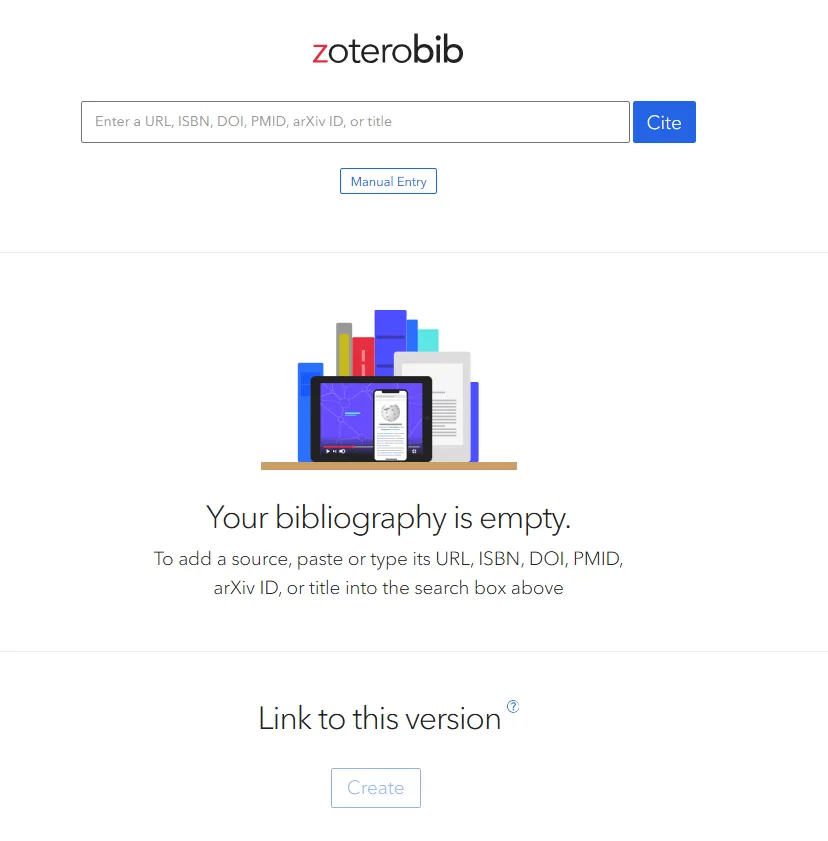
Mastering Citation Styles with ZoteroBib
ZoteroBib is a free and online citation generator that helps you build a bibliography instantly from any computer or device, without needing to create an account or install software. Mastering citation styles in ZoteroBib is an easy way to organize your research, format your references correctly, and ensure accurate citations. Here’s how to master citation styles with ZoteroBib.
Understanding Citation Styles in ZoteroBib: APA, MLA, and More
- Wide Range of Citation Styles: ZoteroBib supports various CSL styles, including popular formats such as APA, MLA, Chicago, and more. This flexibility allows you to choose the best style guide for your project or institution.
- Automatic Formatting: When you add an item like a journal article, book, or newspaper into ZoteroBib, it automatically formats your citation according to the selected style. This eliminates the need to manually adjust formatting.
- Search by Identifiers: Simply paste a DOI, ISBN, PMID, or arxiv id into the search bar on zbib.org, and ZoteroBib will generate the citation in the chosen style. This makes it easy to create bibliographies from reliable sources like university libraries, PubMed, or JSTOR.
- Manage Bibliographic Entries: ZoteroBib helps you build and organize a bibliography using bibliographic information from various sources. Whether you’re citing books, articles, or websites, ZoteroBib ensures accurate and consistent citations.
How to Edit Citation Entries for Accuracy in ZoteroBib
- Edit Citation Details: Once an item is added, ZoteroBib allows you to edit citation entries for accuracy. If the doi or isbn doesn’t provide all the necessary information, you can manually adjust the details.
- Correct Inaccurate Information: Sometimes, ZoteroBib might not pull the correct data. You can edit the entry by clicking on the citation and changing fields like the author, title, or publisher, ensuring the citation is accurate before adding it to your bibliography.
- Ensure Consistent Formatting: ZoteroBib automatically formats each citation based on the chosen style guide. However, you can tweak the style slightly if needed to meet specific requirements, especially if your university or institution has custom citation guidelines.
Automating Citation Management with ZoteroBib’s Export Feature
- Export Your Citations: ZoteroBib simplifies citation and research management by offering an export feature. You can easily export your formatted bibliography to various formats like BibTeX, CSV, and RIS, making it compatible with other reference management software, including Zotero.
- Copy and Paste Citations: After ZoteroBib automatically formats your bibliography, simply copy the citation and paste it into your document, whether it’s a Google Docs project or a word processing software.
- Instant Access via URL: If you’re working on different devices, you can copy the URL of your bibliography and access it anytime, seamlessly, from any computer or device. This feature is especially useful when you need to work across multiple platforms or share your citations with others.
- Effortless Citation Organization: With ZoteroBib, you can add sources to your bibliography by simply pasting them into the search bar or entering identifiers like isbn or doi. ZoteroBib automatically generates the citations, letting you organize your research without any hassle.
ZoteroBib is the ultimate free citation tool, offering an easy and efficient way to build, edit, and export citations. Whether you need to create bibliographies, manage in-text citations, or edit entries for accuracy, ZoteroBib simplifies the process, making it the perfect tool for anyone involved in citation and research management.
Efficient Library Research with Zotero and ZoteroBib
Zotero and ZoteroBib are essential tools for organizing, managing, and citing research efficiently. Whether you’re working on a research paper or a thesis, these tools will help streamline your citation and bibliography process. Here’s how you can use Zotero and ZoteroBib to enhance your library research.
Organizing Research with Zotero’s Library Features
- Centralized Storage: Zotero is a free software that lets you store and organize all your research in one place. It helps you manage journal articles, books, newspapers, and other sources, making it easy to locate them when needed.
- Automatic Data Retrieval: Zotero automatically imports metadata such as DOI, ISBN, PMID, and arxiv id when you save sources to your library. You can simply paste a URL or use the browser’s Zotero extension to grab citation information instantly.
- Tagging and Organizing: You can tag your items and organize them into collections. This helps in managing large volumes of research and makes it easier to find specific items from university libraries or databases like PubMed and JSTOR.
- Search Functionality: Zotero offers an advanced search bar and filtering options, allowing you to quickly find a specific item or source. By typing in identifiers like ISBN or DOI, you can locate sources faster.
How to Save and Manage Your Research in Zotero
- Save Your Work Instantly: Zotero helps you save articles, books, and other resources directly from your web browser. The browser’s Zotero extension lets you automatically save bibliographic data, including author names, titles, and publication details.
- Organize Your Research: Zotero allows you to organize research by creating collections and subcollections. This is helpful when managing large research projects. You can group sources by topics, papers, or any custom category that suits your research style.
- Sync Across Devices: Zotero allows you to access your research on any computer or device. Sync your data across multiple platforms to ensure your research is available wherever you are working, even without creating an account.
- Web Integration: Zotero works seamlessly with library catalogs and other web sources. Whether you’re searching on Google Docs or browsing university websites, Zotero integrates with them to save your sources directly.
Using Zotero for Citation and Bibliography Management
- Citation Management: Zotero helps you manage in-text citations and generate a formatted bibliography based on your selected style guide (e.g., APA, MLA, Chicago). It supports a wide range of CSL styles to suit various academic requirements.
- Citation Generator: As a citation generator, Zotero can automatically create citations for journal articles, books, websites, and more. Simply use Zotero’s search bar to find the item and generate the citation instantly.
- Export Your Bibliography: Zotero’s export feature allows you to save and copy your citations in various formats like BibTeX, RIS, or CSV. This makes it easy to import your references into other tools or share them with collaborators.
- Linking ZoteroBib for Quick Bibliographies: If you don’t want to use Zotero software, ZoteroBib is the free online solution for building a bibliography instantly. You can easily paste a URL, ISBN, or DOI into the ZoteroBib search bar, and it will generate a bibliography in minutes. This is an easy way to create accurate citations without the need to install software or create an account.
- Save Your Work on ZoteroBib: ZoteroBib helps you build a bibliography by allowing you to save your work without creating an account. You can also copy the URL of your bibliography to access it across devices and easily paste it into your document.
By utilizing both Zotero and ZoteroBib, you can enhance your research organization and citation management while saving time on formatting and data entry. Whether you’re using Zotero for managing your library or ZoteroBib for quick bibliography generation, these tools streamline your research process and help you stay organized.
Advanced Features of ZoteroBib for Proficient Citation Management
ZoteroBib is an essential free tool that helps you build a bibliography instantly, offering advanced features for citation and research management. Whether you’re working on a research paper, article, or academic project, ZoteroBib provides you with powerful functionalities to create and manage citations and bibliographies quickly. Here’s a guide on how to leverage these advanced features of ZoteroBib.
How to Manually Add Citation Entries in ZoteroBib – Cite Anything
- Manual Entry for Citations: ZoteroBib allows you to manually add citations if the item you want to cite is not easily found through automatic identification. To do this, simply click on the search bar and select the option to add an entry manually.
- Enter Citation Information: After choosing to add an entry, input details such as the author, title, publisher, and publication date. You can also provide identifiers like DOI, ISBN, or PMID to ensure accurate citation generation.
- Create Citations from Various Sources: You can add a variety of items including journal articles, newspapers, books, and web resources. ZoteroBib helps you build and manage your bibliography instantly, regardless of the source type.
Professional Systematic Review Writing Services
Need professional assistance with your systematic literature review? Best Dissertation Writers offers top-tier writing services tailored to your research needs. Save time and boost quality with our expert help. Reach out to us for a consultation today!
Copy Citation with One Click in ZoteroBib Including Manual Entry
- Copy Citation Instantly: Once your citation is created, ZoteroBib offers a simple one-click option to copy your citation. Whether you’ve used the DOI, ISBN, or manually entered the details, you can quickly copy the citation to your clipboard for easy pasting into your document.
- Works Seamlessly Across Platforms: ZoteroBib works across various devices and browsers, so once you’ve generated a citation, you can copy and paste it from any computer or device without creating an account or installing any software.
- Paste Directly into Documents: After copying your citation, paste it into your document (e.g., Google Docs, Word, etc.) to streamline your writing process and ensure your bibliography is properly formatted.
How to Edit and Organize Citations in ZoteroBib for Perfect Bibliographies
- Edit Citation Entries: ZoteroBib makes it easy to edit and fine-tune your citations. If there are discrepancies or if additional information is needed, you can manually edit any field, such as the author, title, publisher, and more.
- Organize Your Research: ZoteroBib allows you to organize your bibliography as you add sources. You can add multiple citations and easily manage them by clicking through different entries. This feature ensures that all your sources are compiled neatly and are ready to be inserted into your work.
- Automatic Formatting: ZoteroBib automatically formats citations according to popular CSL styles, such as APA, MLA, Chicago, and others. By selecting the right style guide, ZoteroBib ensures that your bibliography is presented in the proper format without any manual effort.
- Add Sources from Library Catalogs: You can add citations directly from university libraries, JSTOR, PubMed, and other online resources. Simply use the search bar to find articles or paste a URL or identifier like arxiv id to gather citation data.
- Save Your Work: Once your bibliography is complete, ZoteroBib lets you save your work for future access. You can copy the URL of your bibliography and revisit it anytime from any device, ensuring seamless access to your citations and research.
ZoteroBib helps you easily manage your citation and research management by simplifying the process of generating, editing, and organizing citations. Whether you’re working on a large project or need quick citations for your work, ZoteroBib is an invaluable tool to automatically create formatted bibliographies and organize your research, all without creating an account or installing software.
